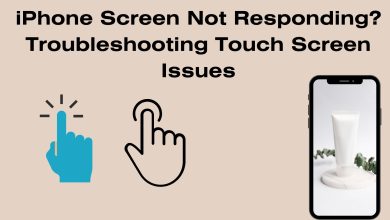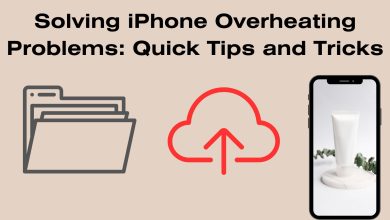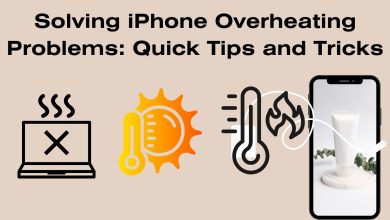Wi-Fi Problems on iPhone? Troubleshooting Connectivity Issues
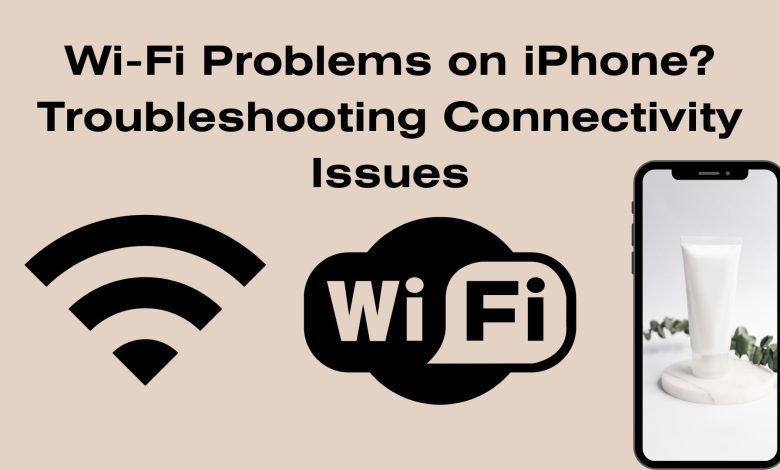
Wi-Fi Problems on iPhone? Troubleshooting Connectivity Issues
Experiencing Wi-Fi connectivity issues on your iPhone can be frustrating, especially when it hinders your ability to browse, stream, or use online services. In this guide, we’ll walk you through practical steps to troubleshoot and resolve common Wi-Fi problems on your iPhone. Raed: iPhone Storage Full? How to Free Up Space and Optimize Storage
Understanding iPhone Wi-Fi Issues
Before we jump into the solutions, let’s explore some of the common reasons for Wi-Fi connectivity problems:
- Network Interference: Nearby electronic devices or other networks can interfere with your Wi-Fi signal.
- Software Glitches: Bugs or glitches in the iOS software can lead to connectivity issues.
- Router Problems: A malfunctioning router or incorrect settings can disrupt the Wi-Fi connection.
- Hardware Faults: Rarely, there may be a hardware issue with your iPhone’s Wi-Fi components.
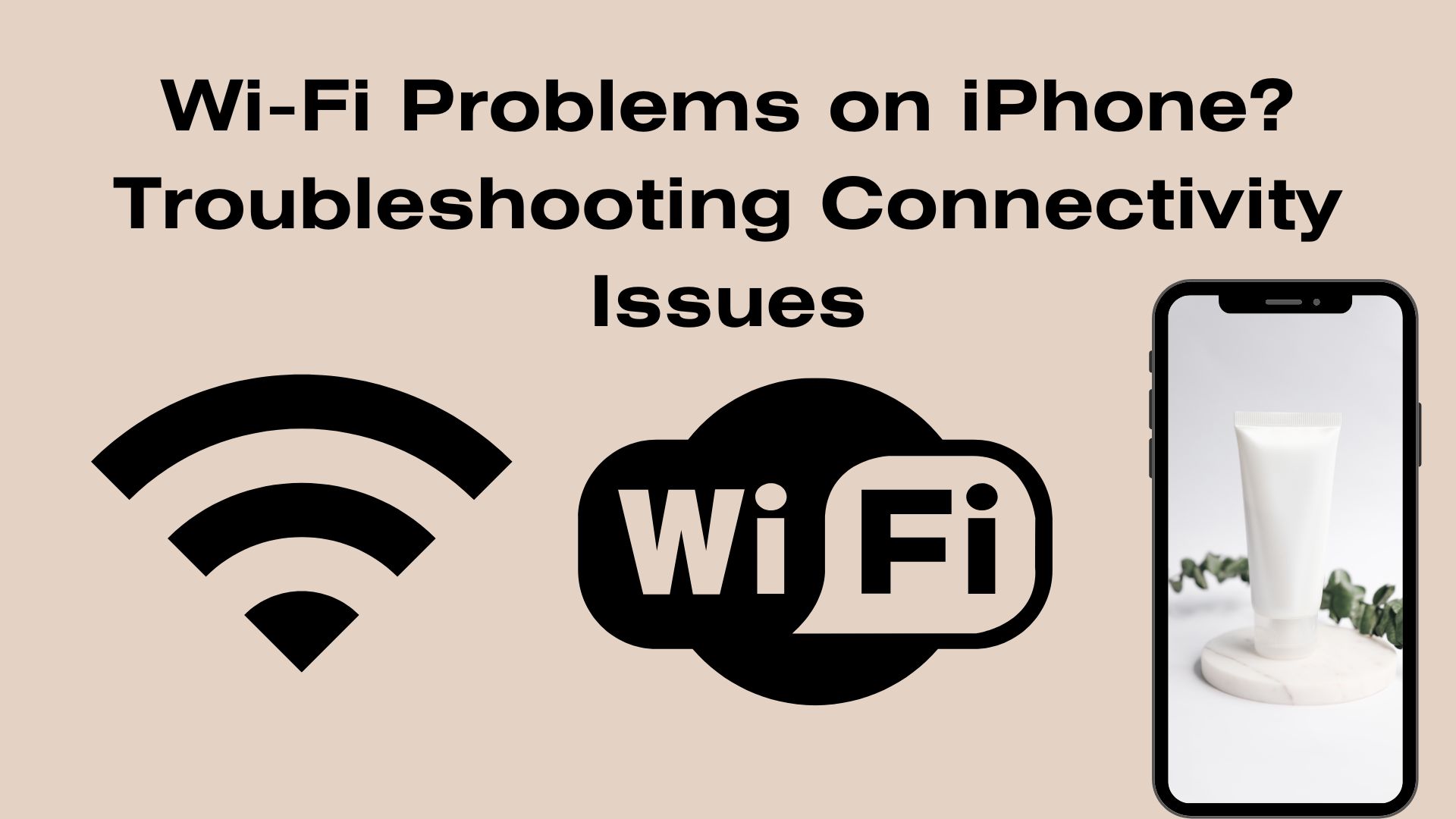
Quick Troubleshooting Steps for Wi-Fi Issues
1. Toggle Wi-Fi Off and On
- Go to Settings > Wi-Fi and toggle the switch off, then back on. This often helps re-establish the connection.
2. Forget and Reconnect to the Network
- Go to Settings > Wi-Fi.
- Tap the info icon (i) next to the network name, then select “Forget This Network.” Reconnect by selecting the network and entering the password.
3. Restart Your Router
- Power off your router, wait a minute, then power it back on. This can resolve many router-related issues.
4. Reset Network Settings
- Go to Settings > General > Reset > Reset Network Settings. Note that this will erase all saved Wi-Fi networks and passwords.
5. Update iOS
- Go to Settings > General > Software Update to check for and install any available updates. Software updates often include bug fixes that can address Wi-Fi issues.
More Advanced Solutions for Wi-Fi Connectivity
1. Change DNS Settings
- Go to Settings > Wi-Fi, tap the network you’re connected to, and select “Configure DNS.” Switch to manual and enter a different DNS server (e.g., Google’s: 8.8.8.8).
2. Reset All Settings
- This step resets all system settings to their default state, but doesn’t delete your data. Go to Settings > General > Reset > Reset All Settings.
3. Contact Your ISP
- If none of the above steps work, the issue may be with your internet service provider. Contact them for assistance.
Outbound Links for Additional Resources
For more detailed information on specific topics, consider checking out the following resources:
- Apple Support – Wi-Fi troubleshooting on iPhone
- How-To Geek – How to Fix iPhone or iPad Wi-Fi Not Working
By following these troubleshooting steps, you can often resolve Wi-Fi connectivity issues on your iPhone. However, if the problem persists, it’s advisable to contact Apple Support or your internet service provider for further assistance. Ensuring a stable Wi-Fi connection is essential for making the most of your iPhone’s capabilities.