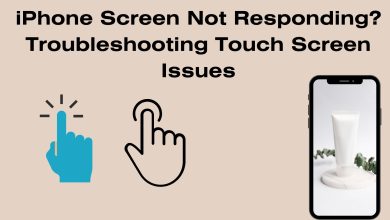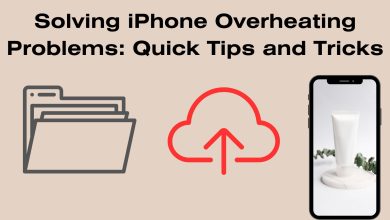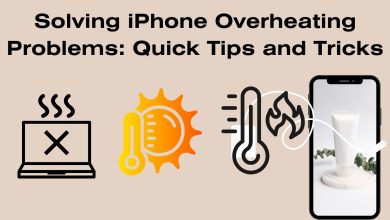Fixing iPhone Charging Issues: A Comprehensive Guide
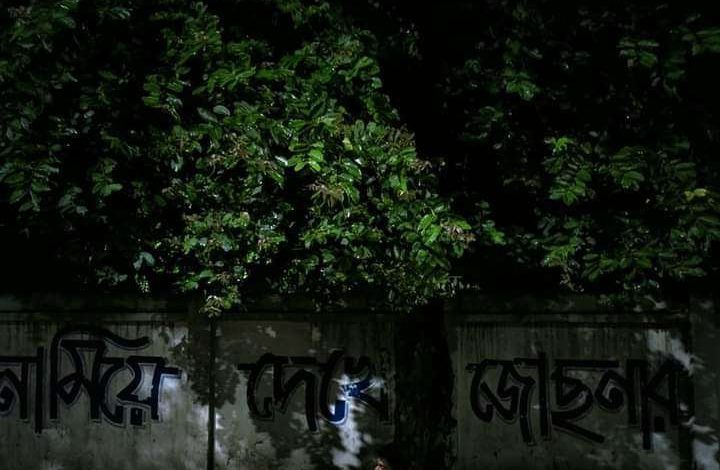
Fixing iPhone Charging Issues: A Comprehensive Guide
In today’s fast-paced world, a functioning iPhone is an essential tool for communication, work, and entertainment. However, encountering charging problems can be frustrating and disrupt your daily routine. This comprehensive guide will walk you through various steps to troubleshoot and fix common iPhone charging issues. Read: How to Recover Deleted Photos on iPhone: Step-by-Step Guide
1. Inspect the Charging Port
The charging port is the most common point of failure for charging issues. Dust, lint, or debris can accumulate over time, obstructing the connection between the charger and the port. Follow these steps to clean it:
- Power Off Your iPhone: Before proceeding, ensure your iPhone is turned off to prevent any electrical issues.
- Use a Small, Non-metallic Tool: A plastic toothpick, SIM card ejector tool, or a small, gentle brush can be used to carefully remove any debris from the charging port.
- Avoid Sharp Objects: Never use sharp objects like pins or needles, as they can damage the port.
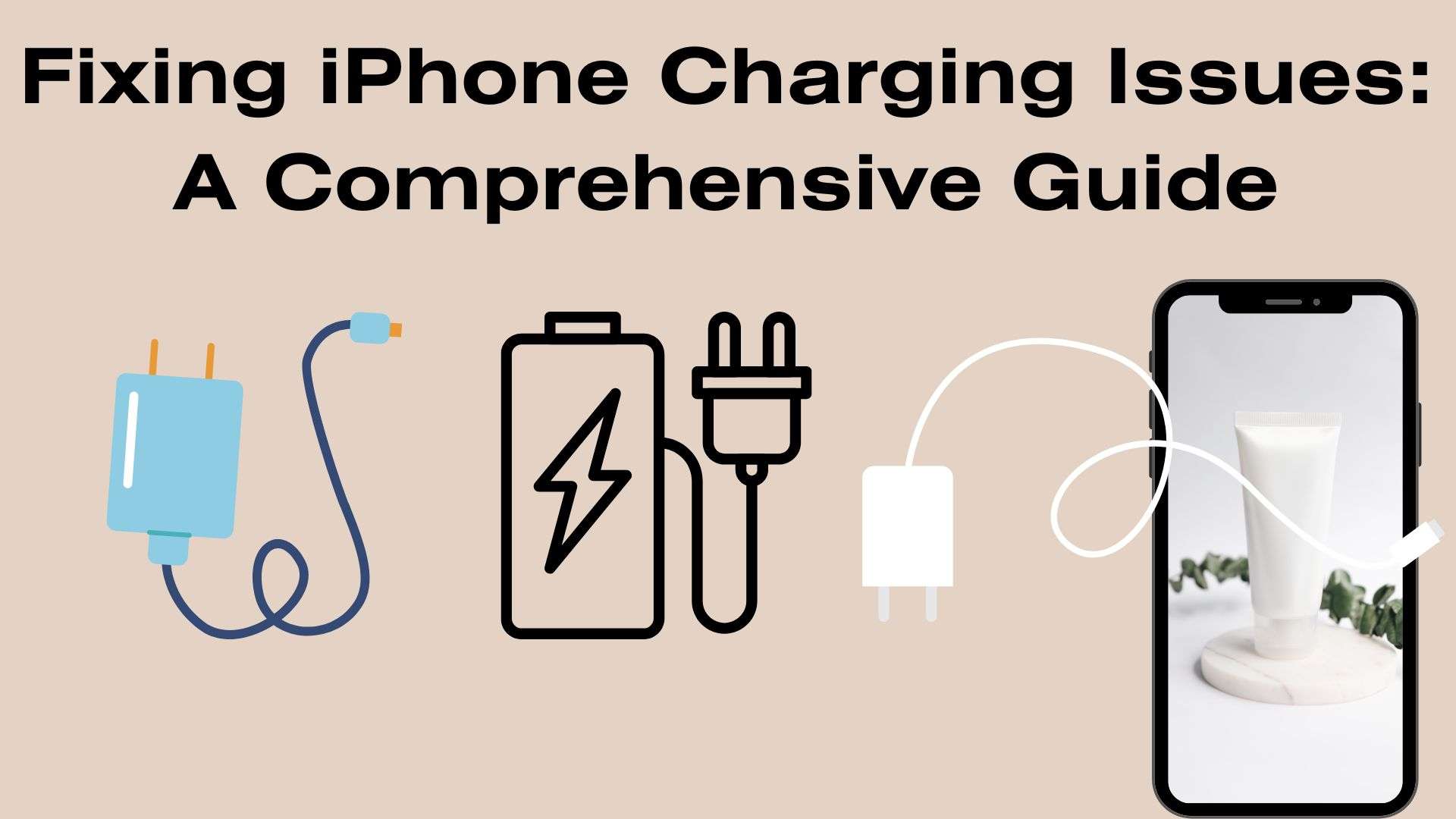
2. Check the Charging Cable
Sometimes, the issue may lie with the charging cable. Follow these steps to rule out any cable-related problems:
- Inspect for Physical Damage: Check for frayed wires, bent connectors, or any signs of wear and tear. If you find any, consider replacing the cable.
- Try a Different Cable: Borrow or purchase a new, high-quality charging cable to see if the problem persists. This will help determine if the issue is with the cable itself.
3. Test with a Different Power Source
A faulty power source can also lead to charging problems. Follow these steps to eliminate this possibility:
- Change the Power Outlet: Plug your charger into a different wall outlet to ensure that the outlet itself isn’t the issue.
- Use a USB Port: If you’re using a computer or laptop to charge, try a different USB port. Sometimes, certain ports may not provide sufficient power.
4. Reset Your iPhone
Performing a soft reset can sometimes resolve software-related issues that may be causing charging problems:
- iPhone 8 and Later:
- Press and release the Volume Up button.
- Press and release the Volume Down button.
- Press and hold the Side (or Top) button until the Apple logo appears.
- iPhone 7 and 7 Plus:
- Press and hold the Volume Down and Sleep/Wake (Top) buttons simultaneously until the Apple logo appears.
- iPhone 6s and Earlier:
- Press and hold the Home and Sleep/Wake (Top) buttons simultaneously until the Apple logo appears.
5. Check for Software Updates
Outdated software can sometimes cause charging issues. Follow these steps to ensure your iPhone is up-to-date:
- Go to Settings: Open the Settings app on your iPhone.
- General: Scroll down and tap on “General.”
- Software Update: Tap on “Software Update” to check for and install any available updates.
6. Perform a Factory Reset
If none of the above steps have resolved the issue, consider performing a factory reset as a last resort. This will erase all data on your iPhone, so be sure to back up your important information first.
- Backup Your iPhone: Connect your iPhone to a computer and perform a full backup using iTunes or iCloud.
- Factory Reset: Go to Settings > General > Reset > Erase All Content and Settings.
Conclusion
By following these comprehensive steps, you’ll have covered the most common reasons for iPhone charging issues. Remember to approach each step with care and patience. If the problem persists after trying these solutions, it’s advisable to seek professional assistance from an Apple Store or authorized service provider. Your iPhone is a valuable