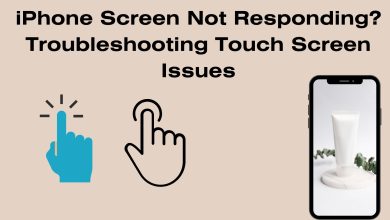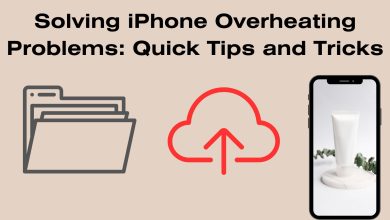Solving iPhone Overheating Problems: Quick Tips and Tricks
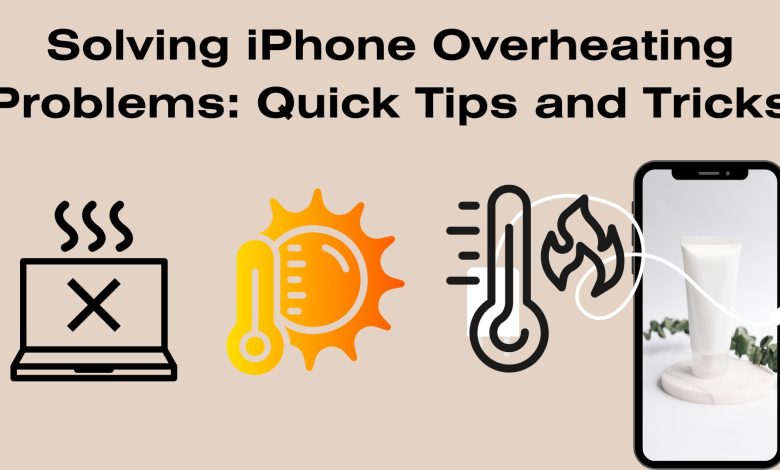
Solving iPhone Overheating Problems: Quick Tips and Tricks
If you’ve ever experienced your iPhone becoming excessively hot, you’re not alone. Overheating can be caused by various factors, from resource-intensive apps to environmental conditions. In this guide, we’ll provide you with quick and effective tips to prevent and address iPhone overheating issues. Read: Fixing iPhone Charging Issues: A Comprehensive Guide
Understanding iPhone Overheating
iPhones are designed with built-in mechanisms to regulate temperature. However, certain circumstances can push your device beyond its normal operating range, leading to overheating. Common causes include:
- Intensive App Usage: Running multiple resource-intensive apps simultaneously can generate excess heat.
- Direct Sunlight Exposure: Leaving your iPhone exposed to direct sunlight for extended periods can lead to overheating.
- Faulty Charging Equipment: Using damaged or incompatible chargers can cause excessive heat during charging.
- Software Bugs: Occasionally, software glitches may lead to increased CPU usage, resulting in overheating.
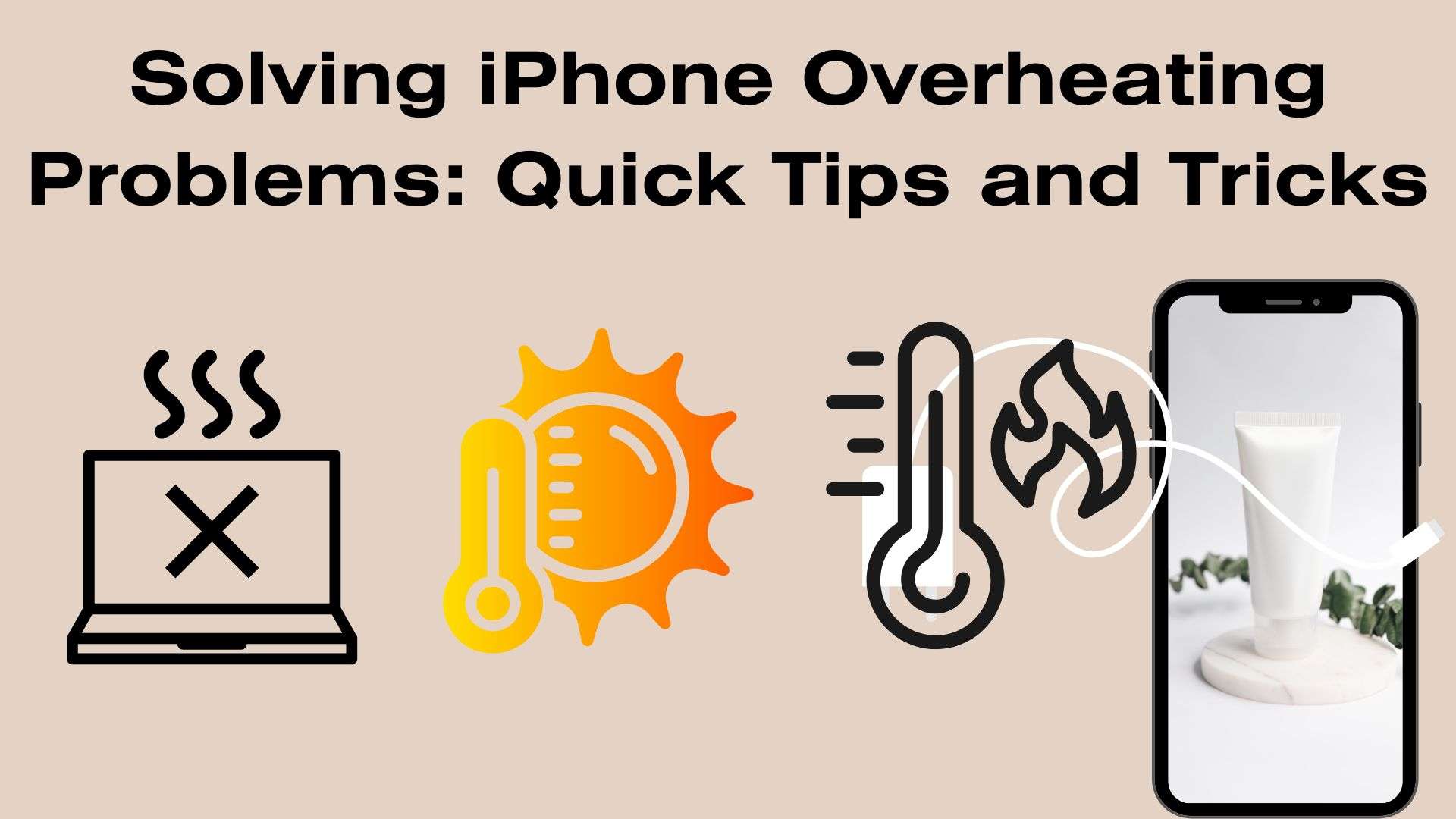
Quick Tips to Prevent iPhone Overheating
1. Avoid Direct Sunlight
Direct sunlight can significantly raise your device’s temperature. Whenever possible, keep your iPhone in the shade or out of direct sunlight, especially during hot weather.
2. Limit Resource-Intensive Apps
Closing unused apps can help prevent your iPhone from overexerting itself. Double-click the home button (or swipe up from the bottom for newer models) and swipe away any apps running in the background.
3. Update Your iOS
Apple regularly releases iOS updates that include performance enhancements and bug fixes. Ensuring your iPhone is running the latest software can help optimize its performance and prevent overheating.
4. Disable Background App Refresh
Go to Settings > General > Background App Refresh and toggle off for apps that don’t require constant updates. This reduces unnecessary background activity, which can contribute to overheating.
5. Monitor Battery Health
A degraded battery may struggle to manage power efficiently, potentially leading to overheating. Check your battery’s health in Settings > Battery > Battery Health. If it’s significantly degraded, consider getting the battery replaced.
Quick Fixes for Overheating Issues
1. Remove Phone Case
If you’re using a protective case, it might be trapping heat. Removing it temporarily can help your iPhone cool down.
2. Give Your iPhone a Break
If your iPhone feels hot to the touch, stop using it for a while. Letting it rest can help dissipate heat and prevent further overheating.
3. Charge Your iPhone Correctly
Ensure you’re using an Apple-certified charger and cable. Avoid using third-party or damaged charging equipment, as they can lead to overheating issues.
4. Limit GPS and Location Services
Frequent use of GPS and location services can contribute to overheating. Consider using these services sparingly and turning them off when not in use.
5. Enable Low Power Mode
Activating Low Power Mode can help conserve battery and reduce strain on your iPhone’s resources. You can enable it in Settings > Battery.
Outbound Links for Additional Resources
For more detailed information on specific topics, consider checking out the following resources:
- Apple’s Official iPhone User Guide – Provides in-depth information on various aspects of iPhone usage.
- Tips for Prolonging iPhone Battery Life – Apple’s official guide to maximizing your iPhone’s battery performance.
By following these quick tips and tricks, you can effectively prevent and address iPhone overheating problems. Remember, if your iPhone continues to overheat despite these efforts, it’s advisable to contact Apple Support for further assistance. Keeping your device at a comfortable temperature ensures it functions optimally and prolongs its lifespan.