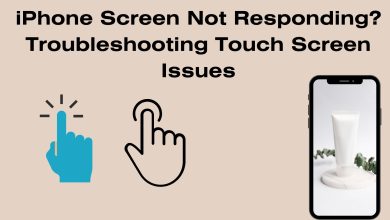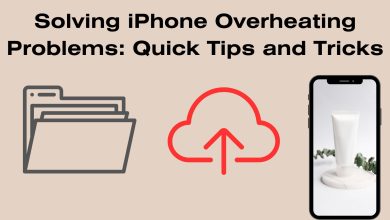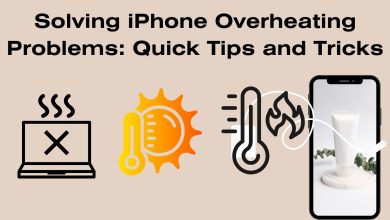iPhone Battery Drain: Causes and Solutions

iPhone Battery Drain: Causes and Solutions
Your iPhone is a versatile and powerful device, but even the best of them can face battery drain issues. Understanding the underlying causes and implementing effective solutions can greatly improve your device’s battery life. In this comprehensive guide, we’ll explore the various factors that contribute to iPhone battery drain and provide detailed, step-by-step solutions to help you optimize your battery usage. read: 10 Common iPhone Problems and How to Fix Them
**1. Background App Activity
Cause: Apps running in the background consume power, especially if they are constantly fetching data.
Solution:
- Disable Background App Refresh: Go to Settings > General > Background App Refresh and toggle off for apps that don’t need constant updates.
- Close Unused Apps: Double-click the home button (or swipe up from the bottom for newer models) to access the app switcher, then swipe away unused apps.
**2. Location Services

Cause: Apps that constantly track your location can significantly drain your battery.
Solution:
- Limit Location Services: Go to Settings > Privacy > Location Services. Choose “While Using” for most apps or disable for those that don’t require it.
- Turn Off Significant Locations: In Location Services, scroll down and select System Services > Significant Locations. Disable this feature.
**3. Push Email and Fetch Settings
Cause: Constantly fetching email can be a significant battery drain.
Solution:
- Change Email Fetch Settings: Go to Settings > Mail > Accounts > Fetch New Data. Set it to fetch manually or at longer intervals.
**4. Excessive Screen Brightness
Cause: A bright screen consumes more battery power.
Solution:
- Adjust Brightness: Go to Settings > Display & Brightness. Enable Auto-Brightness and manually adjust brightness to a comfortable level.
**5. Bluetooth and Wi-Fi
Cause: These services can drain battery if left on unnecessarily.
Solution:
- Disable Bluetooth: Go to Settings > Bluetooth and toggle it off when not in use.
- Turn Off Wi-Fi: Go to Settings > Wi-Fi and toggle it off if not needed.
**6. System Services
Cause: Certain system services, like Wi-Fi networking and Background App Refresh, can lead to battery drain.
Solution:
- Customize System Services: Go to Settings > Privacy > Location Services > System Services. Disable services that you don’t use.
**7. Outdated Apps and iOS
Cause: Older apps may not be optimized for the latest iOS version, leading to battery drain.
Solution:
- Update Apps: Visit the App Store and update all apps to their latest versions.
- Update iOS: Go to Settings > General > Software Update to ensure your iPhone is running the latest iOS version.
**8. Overactive Notifications
Cause: Constant notifications can lead to frequent screen activations, draining the battery.
Solution:
- Manage Notifications: Go to Settings > Notifications. Disable notifications for apps that don’t require immediate attention.
**9. Battery-Intensive Apps
Cause: Certain apps, like games and multimedia applications, are more resource-intensive.
Solution:
- Monitor Battery Usage: Go to Settings > Battery to see which apps consume the most battery. Consider using them less or finding alternatives.
**10. Hardware Issues
Cause: In rare cases, a malfunctioning battery or other hardware component may be responsible for excessive battery drain.
Solution:
- Contact Apple Support: If all else fails, it’s advisable to reach out to Apple Support for further diagnosis and potential replacement of hardware.
**11. Battery Health Optimization
Cause: Over time, the battery’s capacity may degrade, resulting in reduced battery life.
Solution:
- Optimize Battery Charging: Go to Settings > Battery > Battery Health > Optimize Battery Charging. This slows down the rate of battery aging by reducing the time your iPhone spends fully charged.
By understanding these causes and implementing the suggested solutions, you can significantly improve your iPhone’s battery life. It’s important to note that some settings may need to be adjusted based on your individual usage patterns. Regularly monitoring battery usage and making adjustments accordingly will help ensure your iPhone remains a reliable companion throughout the day.