Guide to Using All-in-One WP Migration (With Safe Premium Plugin Included)
Dear readers,
If you’re just starting out with WordPress and feel confused about how to move your website from one place to another — you’re not alone. Many beginners face this challenge. That’s why I’m writing this post for you — to explain one of the easiest and safest ways to migrate or back up a full WordPress website using a powerful plugin called All-in-One WP Migration.
If you practice regular SEO, you must read this blog: Everything you have to know about Google Knowledge Panel
And here’s something special —
👉 I’m sharing the premium version of this plugin with you in this blog, completely safe and secure to use. It’s virus-free and tested — so you can learn and practice without any worries.
Let’s explore how it works.
What Is All-in-One WP Migration Premium Plugin Latest
All-in-One WP Migration is a WordPress plugin that helps you move your entire website — including files, database, media, themes, and plugins — from one server or location to another, with just a few clicks.
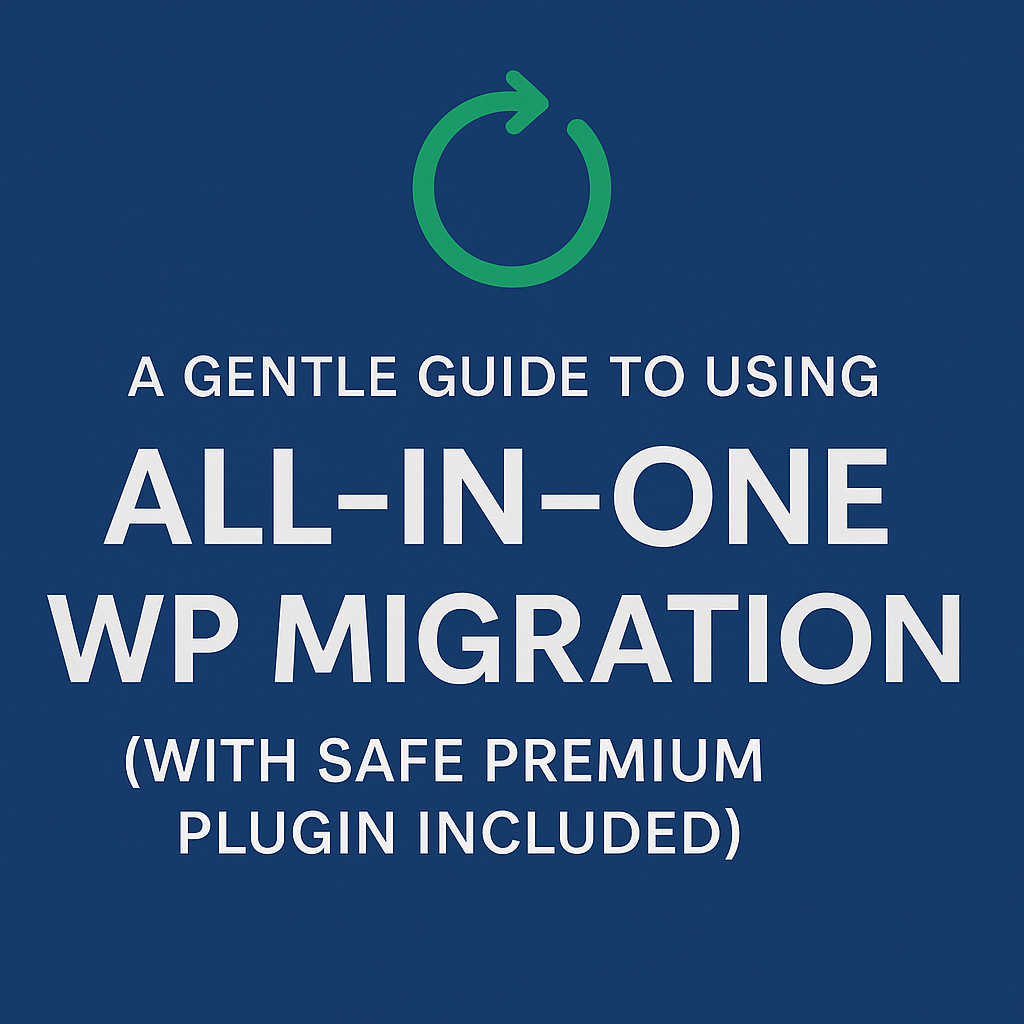
Whether you want to:
- Move your site from localhost to live
- Take a full backup before an update
- Transfer a client’s site
- Or switch to a better hosting company
- This plugin makes everything smooth, even for beginners.
What Does It Migrate?
This tool moves everything you need:
🗂️ WordPress database (posts, settings, etc.)
🖼️ Media files (images, videos)
🎨 Themes
🔌 Plugins
⚙️ Full site settings and configuration
Think of it as copying your entire website into a single file — and placing it anywhere you want.
If you don’t know SEO, you can still rank your website by doing local SEO. Here is a detailed blog on How to Get A Google Knowledge Panel
How to Use All In One WP Migration Premium Plugin (Step-by-Step)
Step 1: Install the Plugin
Go to your WordPress Dashboard > Plugins > Add New > Search “All-in-One WP Migration” > Click Install > Click Activate
- Navigate to All-in-One WP Migration > Export
- Click Export To and choose File
- The system will prepare the file
- Click Download
- You now have your entire site in one file!
Step 2: Import to a New Location
- Go to your new WordPress site
- Install and activate the plugin again
- Go to All-in-One WP Migration > Import
- Drag and drop the file you downloaded earlier
- Wait for the process and click Proceed
🎉 You’ve now successfully moved your website!
If you want to optimise your business profile on google, you can learn 10 tips for optimization tips for your Google Knowledge Panel.
Why Is This Plugin So Popular?
-
-
- One-click backup & restore Makes life easier
- No coding needed Great for beginners
- Supports full site export Keeps everything intact
- Works on all hosting platforms No limits
- Clean and safe plugin No malware, no risk
- Common Use localhost and want to go live.
-
Feature What It Does for You
- You’re upgrading your server or domain.
- You’re working for a client and need to transfer websites safely.
- You want to create a quick backup before trying a risky update.
🆚 Free vs Premium Version
The premium version gives you:
- Unlimited file size
- Google Drive, Dropbox, OneDrive support
- Multi-site support
- Scheduled backups
- Priority support
📥 And as I promised earlier, you’ll find a safe, tested premium version of this plugin included in this blog — for learning purposes only. I want you to explore real-world tools with no fear or risk.
Your journey in web development doesn’t need to be hard or confusing. With tools like All-in-One WP Migration, you can confidently move or back up your WordPress website in minutes — even without technical skills.
Use the premium plugin provided here with care. Learn how it works. Practice moving your sites. And above all, enjoy the process of learning.
You’re not just using a plugin — you’re building a skill that every WordPress expert values.
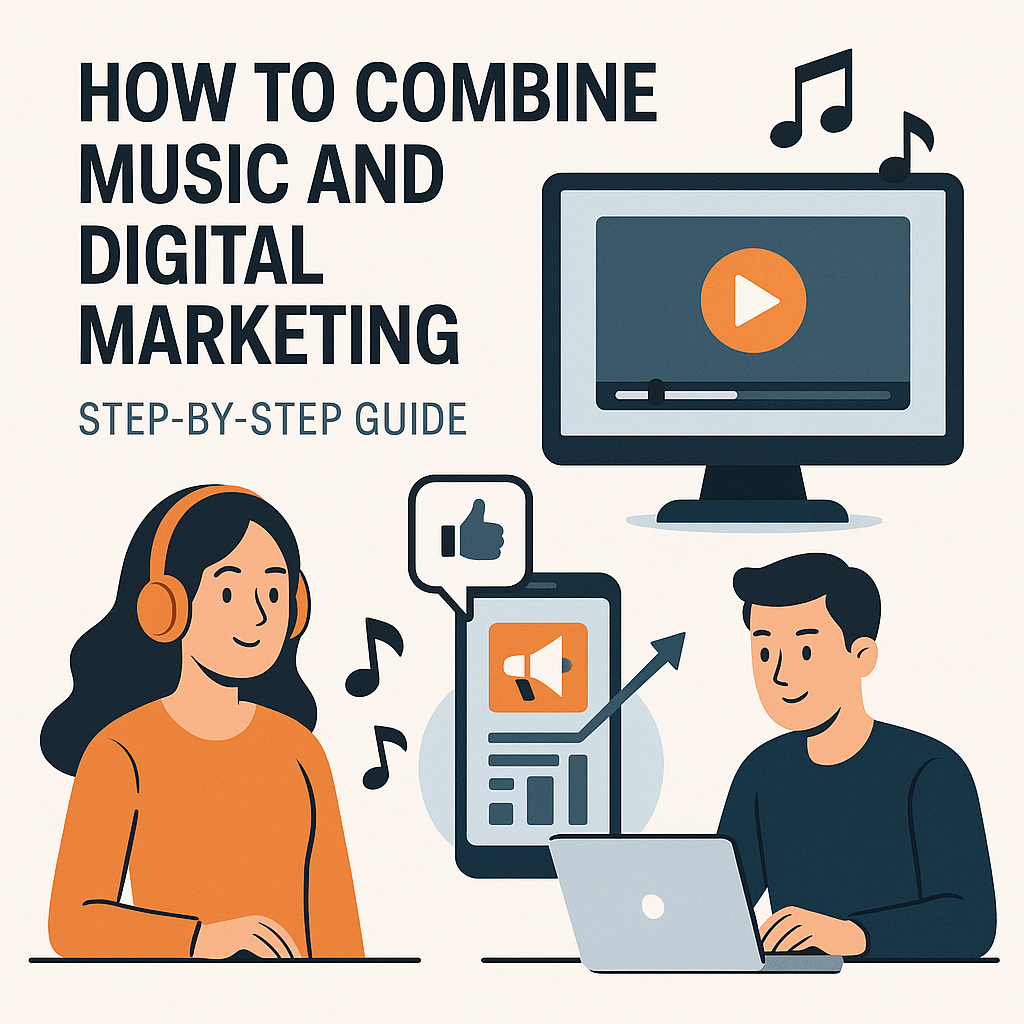
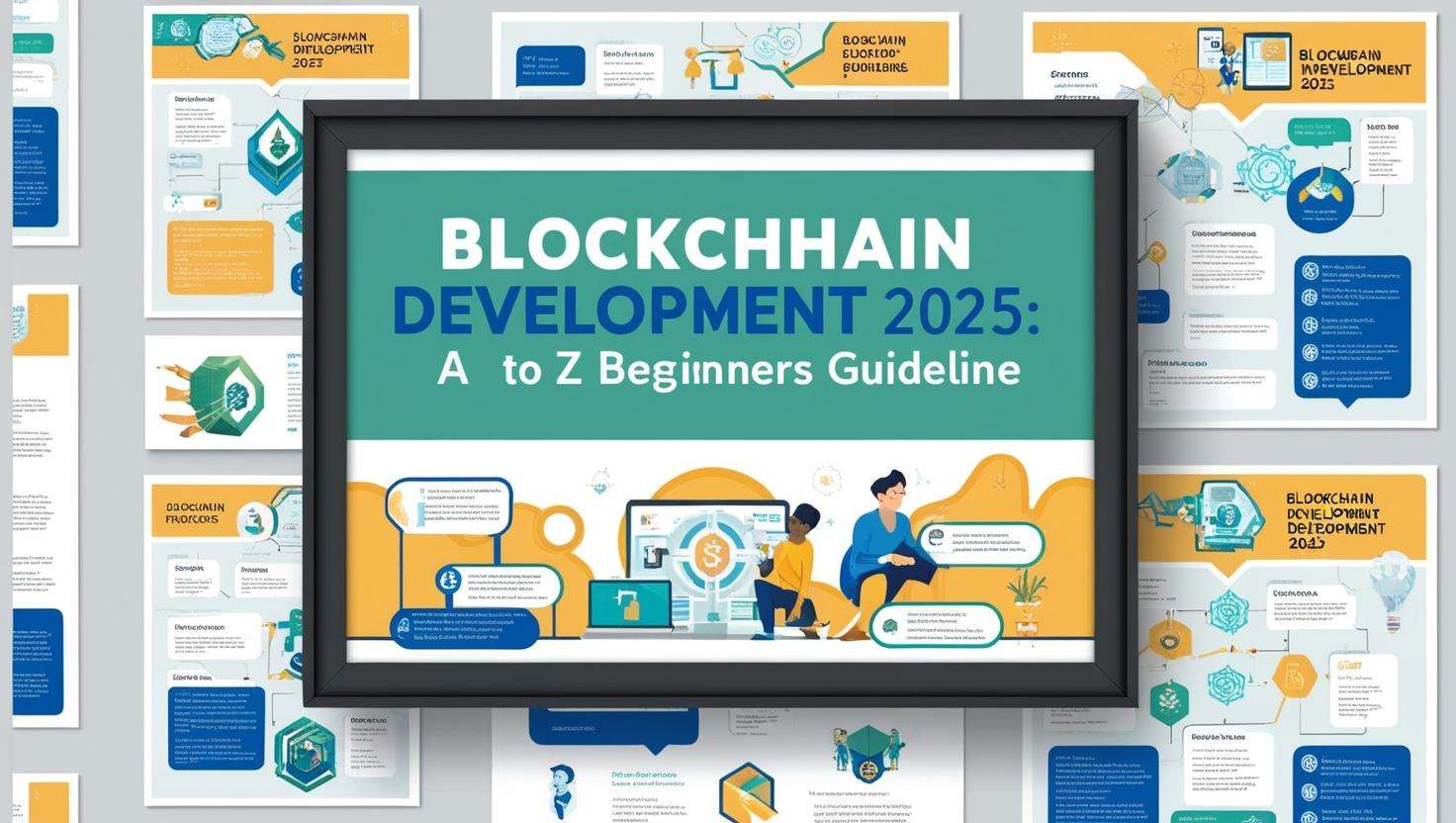


Leave a Reply
You must be logged in to post a comment.